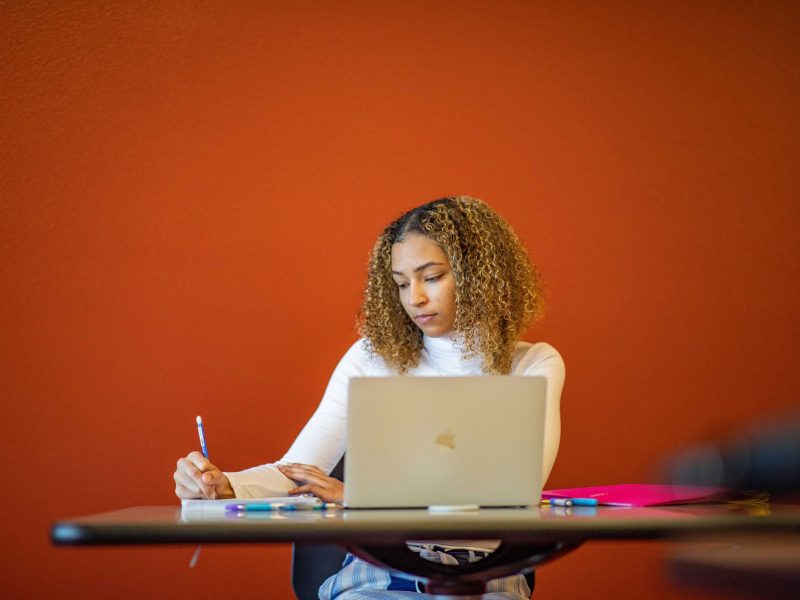Faculty RPT instructions
Promotion/sabbatical instructions
The dean’s office of your college will open your promotion, sabbatical, or PDRP packet in RPT at the end of the spring semester. You will have through the summer into the start of the fall semester to complete your packet. Before the first deadline listed on the personnel action calendar, your chair should check the packet. The chair will then forward it to the committee for the first level of review.
Access your packet
Log into FAAR/RPT with your NAU username and password and click “Your Packets” on the left-hand side menu of the FAAR webpage.
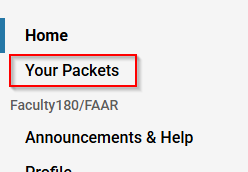
Click the link to your promotion/sabbatical packet in the list of items.
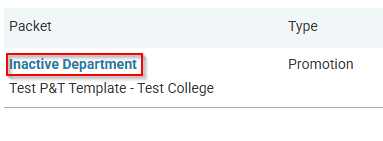
Packet overview
The template includes two tabs—Overview and Packet—which let you view progress, access previously uploaded materials, upload new items, and submit materials for review. These tabs can be accessed via buttons at the top of the page after entering your RPT packet.
The Overview tab provides a summary of your progress and uploaded materials for each section. Clicking the “Edit” button in any section takes you to the Packet tab, where you can upload, edit, and submit materials.
Note: Packets may vary across departments and colleges, as they are often customized to meet specific department needs. For questions about what to include in your packet, please contact your department chair or director.
Regenerate your vita
When you regenerate your FAAR Vita, a CV is automatically created using the data entered in your FAAR activities and workload. To ensure your CV is accurate, update any activities or workload entries before regenerating your Vita. Changes made after regeneration will not appear in the CV used during the review process.
To regenerate, go to the “Faculty180/FAAR Vita” section of the packet and click Regenerate. In the pop-up window, click Regenerate again, then confirm by clicking Yes.
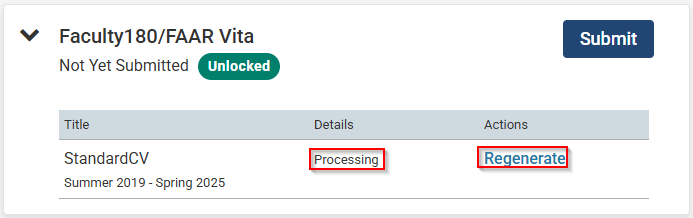
You may see “Processing” under the details, which means the Vita is being generated and may take a few minutes. Once complete, the date of the last regeneration will appear, and you can click StandardCV to view the updated Vita.
Be sure to review the CV for completeness and accuracy. If updates are needed, make changes in FAAR Activites/Workload and regenerate the Vita again before submitting this section.
Add or upload a file to a packet section
For sections that require a file to be uploaded, you will see an “Add” button.
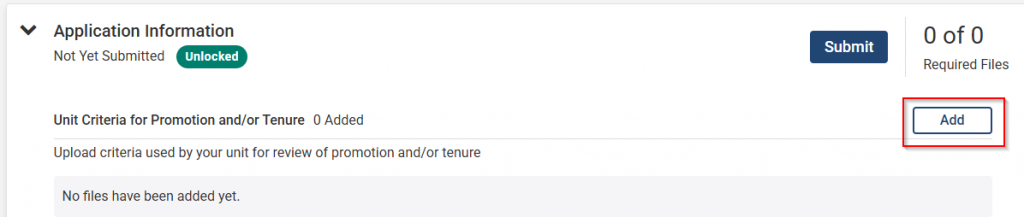
Clicking the Add button opens a pop-up where you can either select a previously uploaded file or upload a new one. To add an existing file, check its box. To upload a new file, click Add New File, then Browse to Upload.
After selecting your file, click Add at the bottom of the window.
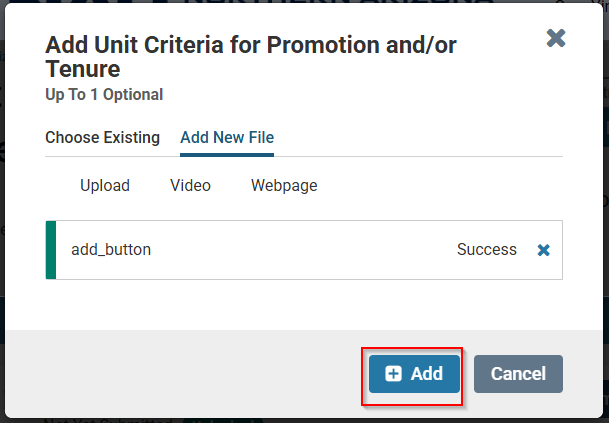
File format and content requirements vary by department and college. Direct any questions about what to upload to your department chair or director.
Complete Required Forms
Some sections may require a form. Click Fill Out Form to complete it, then click SaveResponses, followed by Return to Packet.

Submit each section of your packet
Each packet section includes a Submit button. Once submitted, the packet will be available for pre-review by your chair, and you can no longer edit that submitted section unless your chair/director reopens it. After submitting all sections, notify your chair to review your packet before it moves to committee review so that you have every opportunity for success before the first stage of the review process.